Exporting and Saving Data
The Ongo Vision System automatically saves and organizes all measurement data for easy access, review, and analysis. This article will explain the data structure and storage conventions used by the system, as well as how to locate and export your semen analysis results.
Data Structure and Storage
Directory Structure
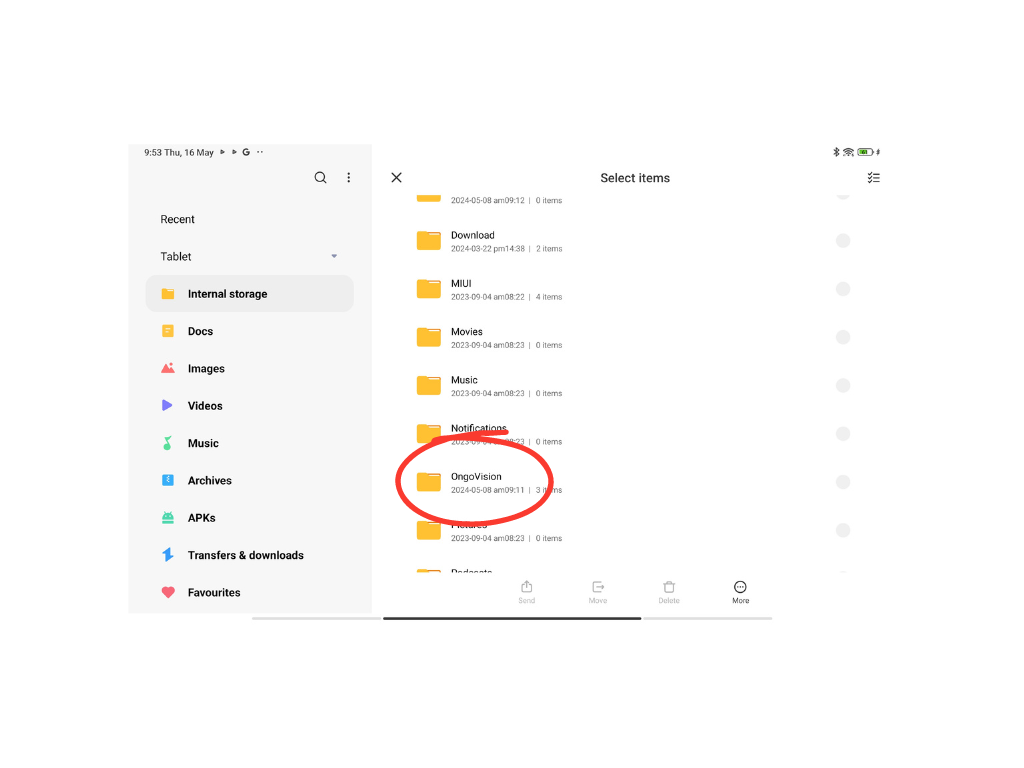
All measurements are automatically saved to the user-selected designated folder on your device, following a specific path for organization:
Path: .../donor_id/measurement_date/sample_id/
For example, a measurement for the donor "bestbull" taken on May 16, 2024, with the sample ID 5, will be stored as:
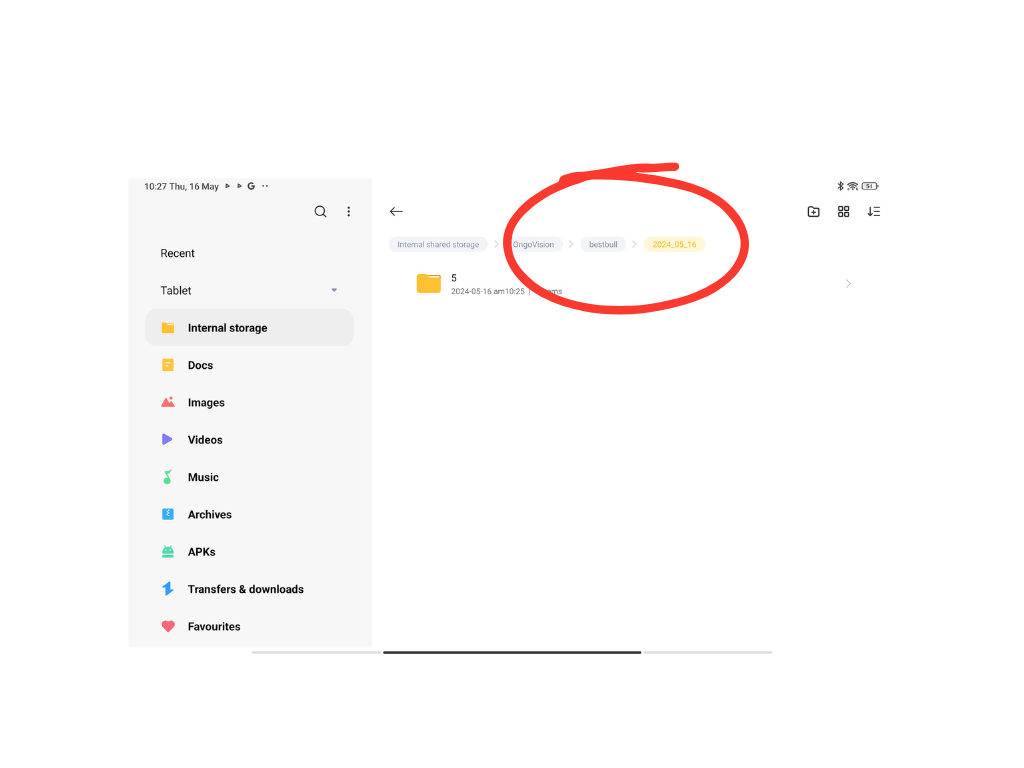
Example Path: ~/Documents/bestbull/2024_05_16/5/
This folder will contain all data related to a single sample (e.g., sample ID 6). If the measurement was repeated twice, the folder will include:
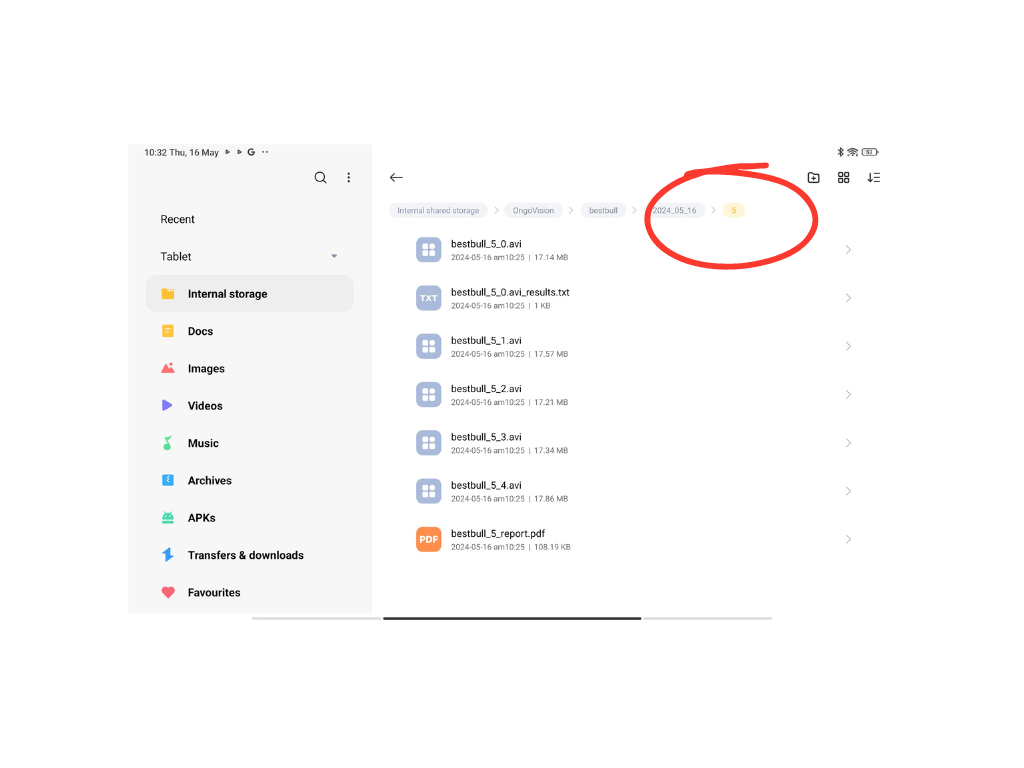
- Videos: Measurements are saved in AVI format, with file names indicating the donor, sample ID, and repetition number. For example:
bestbull_5_0.avibestbull_5_1.avi
- CSV File: A TXT file named after the measurement and results, such as
bestbull_5_0_avi_results.txt, provides detailed analysis results in a format that can be imported into spreadsheet software. - PDF Report: A comprehensive report in PDF format, named in the format
bestbull_5_report.pdf, summarizing the analysis results. You can download the pdf here.
Global Results File
In addition to individual sample directories, a global CSV file named ONGO_results.csv is saved within the selected Documents .../Documents/… folder. This file compiles all results, facilitating easy import into Excel or other spreadsheet programs for further data analysis.
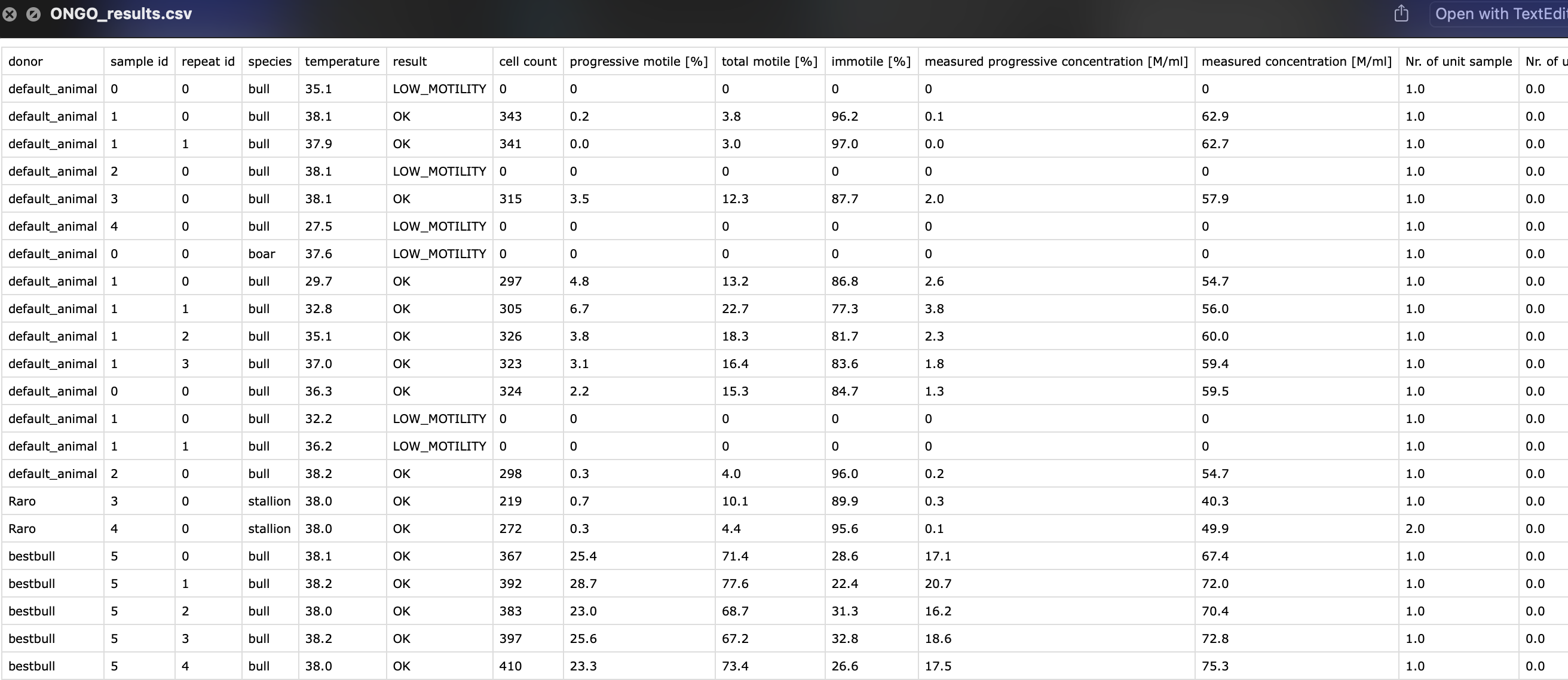
Accessing and Exporting Data
To access and export your semen analysis data:
- Navigate to the designated folder on your device where the Ongo Vision System saves the measurement data (e.g.,
~/Documents/). - Locate the specific donor, measurement date, and sample ID folder containing the data you wish to export.
- Inside the sample ID folder, you will find the platform conform video files, CSV file, and PDF report for that particular measurement.
- To export the data, you can:
- Copy the entire sample ID folder to another location on your device or an external storage medium.
- Share the individual files (AVI or MP4, CSV, or PDF) via email, cloud storage, or other file-sharing methods supported by your device.
- To access the global results file, navigate to the
Documentsfolder and locate theONGO_results.csvfile. You can open this file in Excel or another spreadsheet program for further analysis or export it as needed.
Next Steps
With your semen analysis data exported and saved, you can now easily share the results with colleagues, clients, or other stakeholders. For more information on interpreting the results, please refer to the Understanding the Results article.
If you encounter any issues or have questions about exporting and saving data, please consult our Troubleshooting Guide or contact our customer support team for assistance.
